Google is the world’s biggest search engine, with 3.5 billion searches made every day across the world. While many local businesses understand the importance of appearing high in the list of Google results when potential customers search for you, not everyone knows of another useful way to stay ‘friendly’ with Google and how to claim their business.
What does claiming your business on Google mean?
Google My Business is a way for local businesses to ‘claim’ their business name, location and other information on Google. This means when local customers search for words associated with your business, Google is likely to show them your business – along with important information like contact details, directions, a clear link to your website and a ‘click to call’ button.
Why claim your business on Google?
A few of the benefits to claiming your Google My Business listing include:
How do I claim my business on Google My Business?
The first part of claiming your Google My Business listing takes a few minutes, and Google have included an offline verification system which ensures only you can claim your business. After you’ve claimed your business on Google, you can use the free tools and the profile Google provides to improve your appearance in search results.
Follow the step-by-step instructions below to claim your Google My Business listing:
1. Visit www.google.com/business

2. Click ‘Start Now’ (you might need to sign in with your business email if you haven’t already)

3. Search for your business name and full address
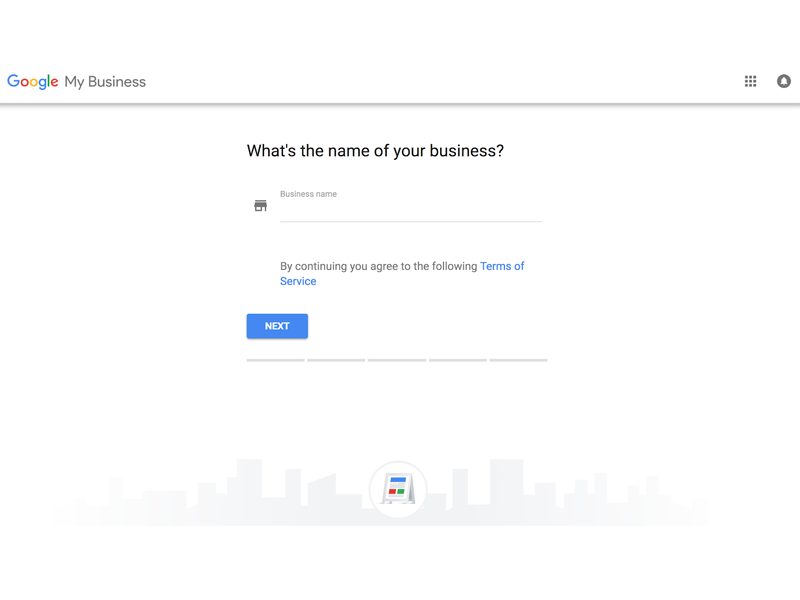
4. You’ll be given a few different options:
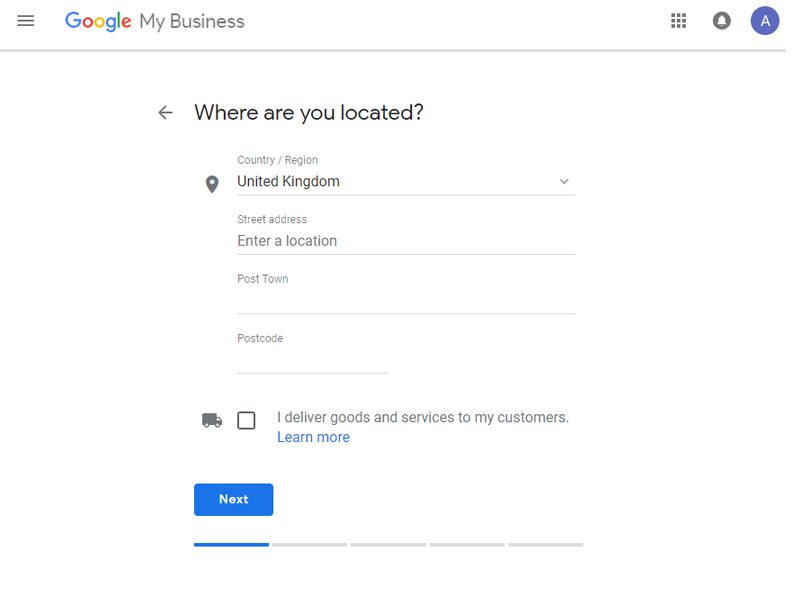
5. If you click ‘Let me enter the full business details’, you’ll be shown a form – fill in all the relevant details for your business.
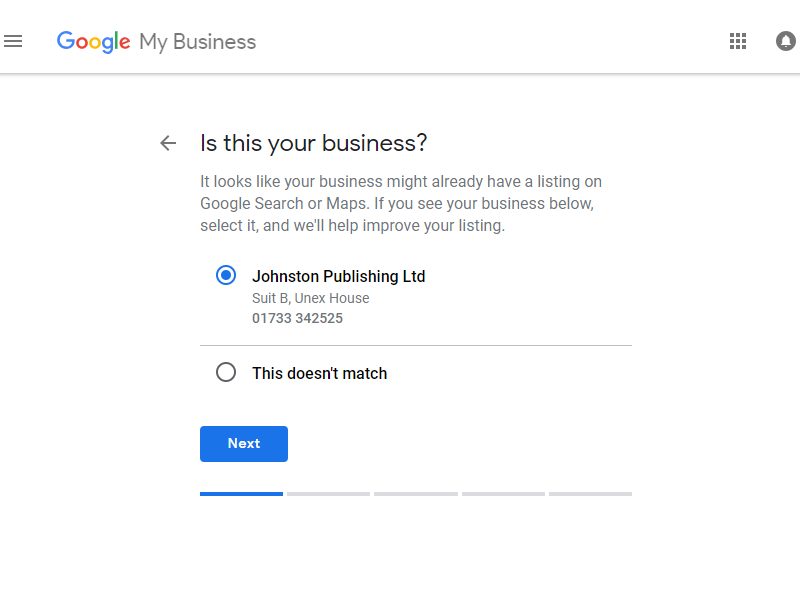
6. Make sure you include a category for your business: enter the type of business you have and select one of the options Google gives you
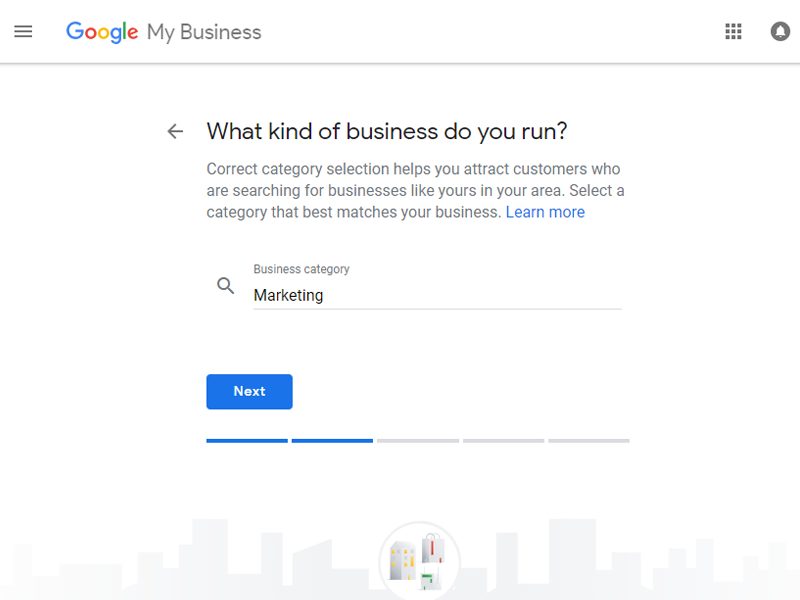
7. If your business provides a service (rather than being a shop), tick the box which says ‘I deliver goods and services to my customers at their location’ and follow the steps which will ask you to enter a service area in miles or kilometres

8. Next, agree to the terms and conditions to claim your business on Google
9. Click ‘verify’ when Google asks you to verify your address by post or phone

10. Congratulations, you have claimed your business on Google!

Most local businesses will want to drive more people to their website, or appear higher in Google search results, so claiming your business on Google is a great first step to take. Using the instructions above, you’ll have complete control over your Google My Business page and start to see results in no time at all.
If you would like to learn more about listings, and other ways to help improve the online performance of your business, take a look at these articles: